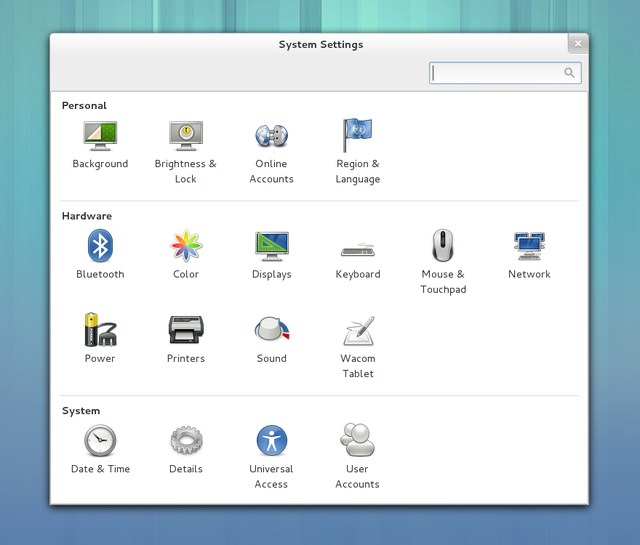
GNOME 3.6 comes with lots of changes to System Settings, including improvements to the main interface as well to individual settings panels.
The main System Settings interface has received a lot of attention. It now includes larger icons and a better layout. All the icons are now displayed whenever possible, without the need for scrolling, and the window size automatically adjusts to compensate for small screens. Search results are also shown in a nicer way.
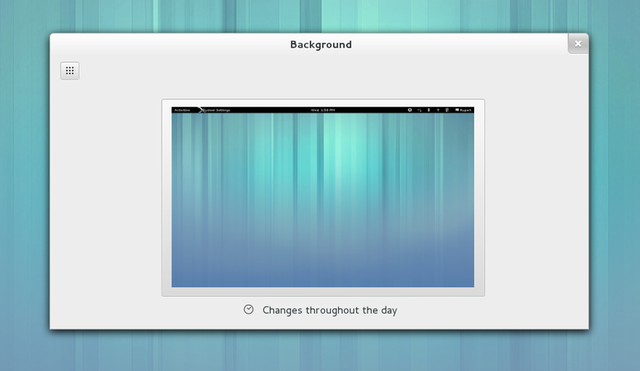
We looked at how someone would select a background in 3.4, and noticed a number of issues. It was quite easy to accidentally change the current background, while selecting a new background was quite difficult.
In 3.6, we show the current background as a large thumbnail. When clicked, you can easily select either a background, one of your pictures or a background color. To make your choice easier, we have made the previews bigger.
We have also refreshed the default background in 3.6, and have updated the choice of alternative backgrounds to include new images. Setting a single color as a background has also been improved and features a new set of colors.
Files and the Image Viewer allow you to select any picture as a background. Additionally, you can drag a new picture to the Background window.
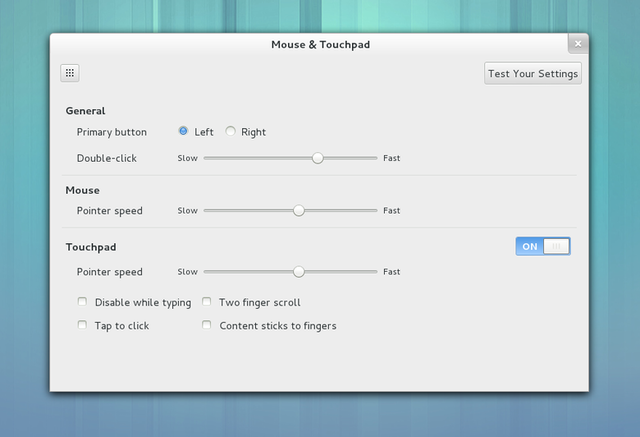
GNOME 3.6 includes revamped Mouse & Touchpad settings. The old settings panel was overhauled to provide a set of options that are much easier to understand. It also features a pretty new test area which enables scrolling settings to be tested – something that was not possible previously.
If you use a touchpad, the new Content sticks to fingers setting allows you to drag content as if sliding a physical piece of paper. This feature is also known as Natural Scrolling or Reverse Scrolling.
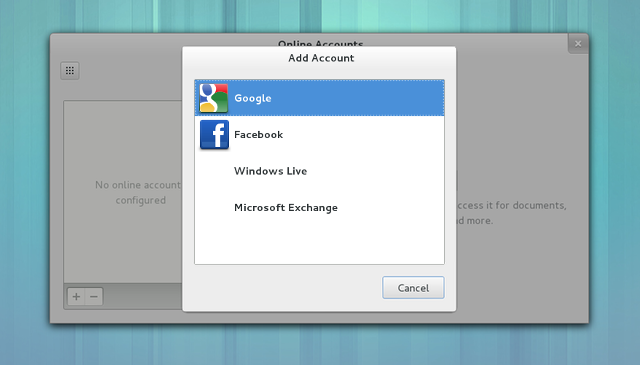
Logging into Online Accounts has been made nicer, as login pages can now appear in your language. We also try to show the mobile version for the login pages, which makes it quicker and easier to use the page.
We have also added several new types of Online Accounts:
Facebook: is now enabled by default. You will now be able to chat with your Facebook friends through the Facebook account.
Microsoft Exchange: we now support Exchange through Exchange Web Services (EWS). Evolution continues to allow you to setup EWS from its preferences so that it can run in other environments.
Windows Live: this has been enhanced to include support for SkyDrive allowing people access documents on SkyDrive through Documents like you can with your Google account.
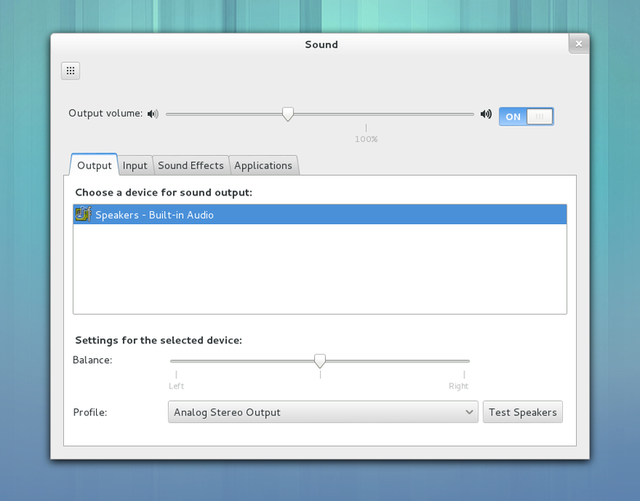
The Sound panel has been made easier to use by removing the Hardware tab. Instead, the device lists in the Input and Output tabs offer more fine-grained choices. This improvement relies on PulseAudio 2.0.
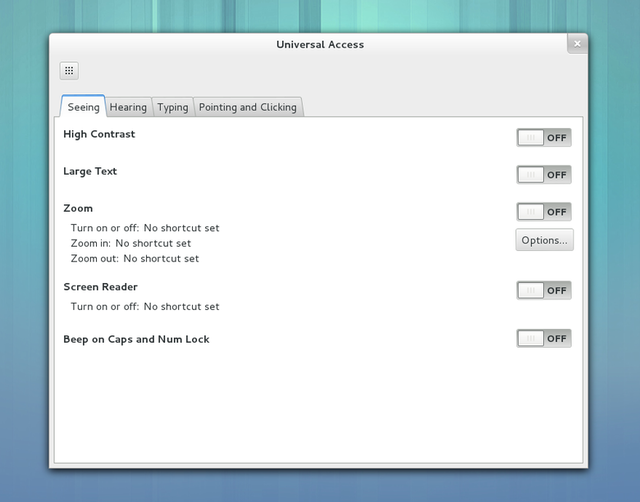
The Universal Access settings have been redesigned in order to make them more coherent and easy to use. All of the sections now follow the same layout. The zoom options dialog has also been redesigned to accommodate new settings for brightness, contrast, inversion and grayscale. A detailed explanation of these new settings is available.
A major new feature in GNOME 3.6 is the addition of Enterprise logins (also called Active Directory or Kerberos logins). This allows GNOME to be used in centrally managed and corporate environments in a much more integrated manner. Users can enroll their computer with an enterprise network, and use their enterprise user name and password to log into GNOME.
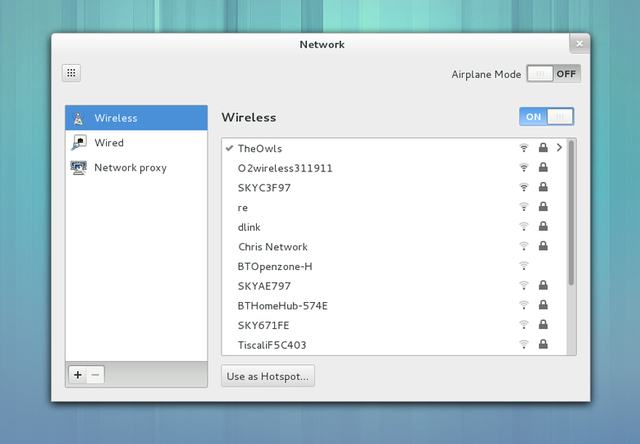
The network settings panel has been improved to make it easier to select wireless connections. A new list now gives access to all available and remembered wireless networks. You can inspect and forget access points, regardless whether they are currently in range or not.
The Add New Printer dialog has been greatly improved; it lets you add directly connected printers as well as printers discovered on a network. You can also enter a printer network address directly.
It is now possible to select a different driver (or PPD file) for a printer, by clicking on the Model field. The Options button also lets you modify the default values for many printer options that are otherwise available in the print dialog.
Got a comment? Spotted an error? Found the instructions unclear? Send feedback about this page.