Basic Usage
- 3.1. The Main Toolbar
- 3.2. Port Setup
- 3.3. Open the Connection
- 3.4. Basic Input and Output
3.2. Port Setup
The first step in using moserial is to configure the serial port parameters. Click to do this. In the port setup dialog, you will set the port to use, whether the port should be open for reads, writes, or both, its baud rate, its parity, the number of data and stop bits, and the handshaking method. The settings specified in this dialog will override any system default settings for the port.
The moserial port setup dialog will only list the /dev/ttySnn, /dev/ttyUSBnn, and /dev/rfcommnn ports that actually exist on the system, for values of "nn" between 0 and 31.
A local echo can be enabled from this dialog. If enabled, all data that moserial receives will be echoed back to the sending device. This should normally be disabled, as it can cause unexpected behaviour, especially if the remote device also has echo enabled. (This would cause an infinite loop of echoes!)
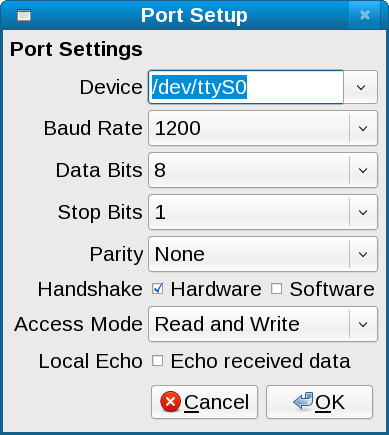
3.3. Open the Connection
The next step in communicating with your remote device is to click . This opens the port. If you do not have the necessary privileges to open the port, an error will be reported.
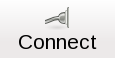
This step is optional. If you skip it, moserial will try to connect automatically when needed.
Once you have connected, the button will change into a button. Clicking closes the port, and resets the TX and RX counters.

3.4. Basic Input and Output
Once the port has been opened, any text received from the remote device will be displayed in the Received ASCII text area. If moserial detects a large number of unprintable characters, it will switch automatically to the Received HEX view.

To switch between HEX and ASCII views, simply click on the appropriate tabs.
To send data to the remote device, you can type text into the Outgoing single-line text box, and click the button. Your line of text will be terminated with the sequence selected in the area to the right of the button. If you aren't sure which termination sequence is best, start with "CR+LF end". The button should be set to ASCII to send text.

If the button is set to HEX, do not enter text in the Outgoing area. Instead, enter hexadecimal numbers in the form "1234ABCD....".
Once your data has been transmitted, a record of it will exist in the Sent ASCII and Sent HEX text areas. These text areas are not editable.

The remote device may echo your sent data. If moserial detects echoed text in the Received ASCII text area, it will highlight the echoed text (using the highlight color defined in the preferences dialog).
The statusbar at the bottom of the main window shows the state of port, and a count of the sent (TX) and received (RX) bytes. If some of the received data is unprintable, a count of these items is shown as well.


