Το GNOME 3 χαρακτηρίζεται από μια πλήρως επανασχεδιασμένη διεπαφή χρήστη, ελαχιστοποιόντας τους περισπασμούς βοηθώντας σας να κάνετε τη δουλειά σας. Όταν συνδέεστε για πρώτη φορά, θα δείτε μια κενή επιφάνεια εργασίας και την πάνω γραμμή.

The top bar provides access to your windows and applications, your calendar and appointments, and system properties like sound, networking, and power. In the system menu in the top bar, you can change the volume or screen brightness, edit your Wi-Fi connection details, check your battery status, log out or switch users, and turn off your computer.

Για να προσπελάσετε τα παράθυρά και τις εφαρμογές σας, κάντε κλικ στο κουμπί Δραστηριότητες, ή απλά μετακινήστε τον δείκτη του ποντικιού σας στην πάνω αριστερή γωνία της οθόνης. Μπορείτε επίσης να πατήσετε το πλήκτρο Λογοτύπο στο πληκτρολόγιο σας. Μπορείτε να δείτε τα παράθυρά σας και τις εφαρμογές στην επισκόπηση και επίσης μπορείτε απλά να πληκτρολογήσετε για να αναζητήσετε τις εφαρμογές σας, τα αρχεία και τους φακέλους ή ακόμα και στο διαδίκτυο.
On the left of the overview, you will find the dash. The dash shows you your favorite and running applications. Click any icon in the dash to open that application; if the application is already running, it will have a small dot below its icon. Clicking its icon will bring up the most recently used window. You can also drag the icon to the overview, or onto any workspace on the right.
Κάνοντας δεξί κλικ στο εικονίδιο εμφανίζεται ένα μενού που επιτρέπει να επιλέξετε οποιοδήποτε παράθυρο σε μια εκτελούμενη εφαρμογή, ή να ανοίξετε ένα νέο παράθυρο. Μπορείτε επίσης να κάντε κλικ στο εικονίδιο ενώ κρατάτε πατημένο το Ctrl για να ανοίξετε ένα νέο παράθυρο.
Όταν μπαίνετε στην επισκόπηση, αρχικά είσαστε στην επισκόπηση παραθύρων. Εκεί εμφανίζονται ζωντανά όλες οι μικρογραφίες των παραθύρων στον τρέχοντα χώρο εργασίας.
Click the grid button at the bottom of the dash to display the applications overview. This shows you all the applications installed on your computer. Click any application to run it, or drag an application to the overview or onto a workspace thumbnail. You can also drag an application onto the dash to make it a favorite. Your favorite applications stay in the dash even when they’re not running, so you can access them quickly.
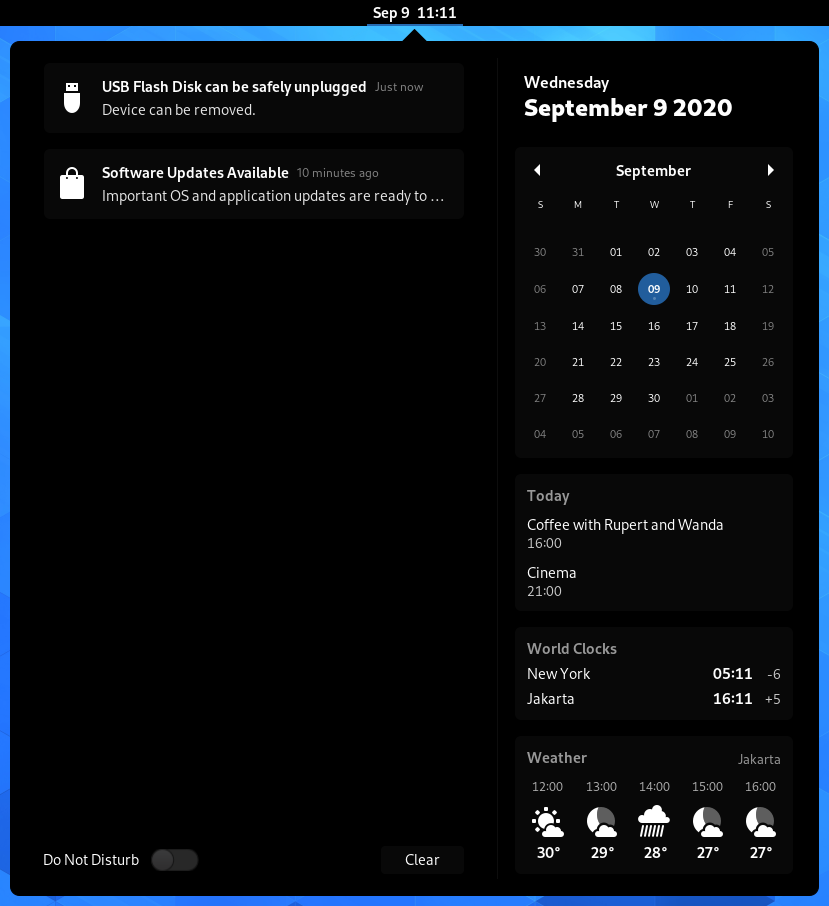
Click the clock on the top bar to see the current date, a month-by-month calendar, a list of your upcoming appointments and new notifications. You can also open the calendar by pressing Super+M. You can access the date and time settings and open your full calendar application directly from the menu.
When you lock your screen, or it locks automatically, the lock screen is displayed. In addition to protecting your desktop while you’re away from your computer, the lock screen displays the date and time. It also shows information about your battery and network status.
Το GNOME χρησιμοποιεί μια διαφορετική προσέγγιση για την εναλλαγή παραθύρων από μια μόνιμα ορατή λίστα παραθύρων που βρίσκεται σε άλλα περιβάλλοντα επιφάνειας εργασίας. Αυτό σας επιτρέπει να συγκεντρωθείτε στην εργασία σας χωρίς αποσπάσεις.
Έχετε ένα σχόλιο; Παρατηρήσατε κάποιο λάθος; Βρήκατε ασαφής τις οδηγίες; Στείλτε τα σχόλια σας για αυτή τη σελίδα.