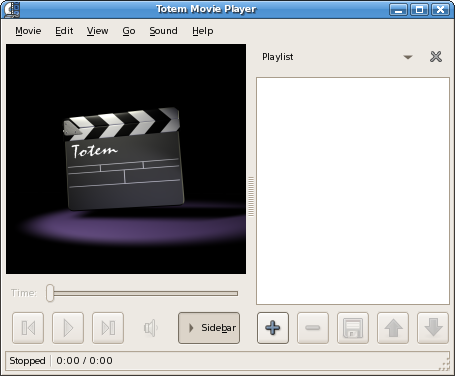Getting Started
2.1. To Start Totem Movie Player
You can start Totem Movie Player in the following ways:
- menu
-
Choose .
- Command line
-
To start Totem Movie Player from a command line, type the following command, then press Return:
totem
To view other command line options that are available, type totem --help, then press Return.
2.2. When You Start Totem Movie Player
When you start Totem Movie Player, the following window is displayed.
The Totem Movie Player window contains the following elements:
- Menubar.
-
The menus on the menubar contain all of the commands you need to use in Totem Movie Player.
- Display area.
-
The display area displays the movie or a visualization of the current song.
- Sidebar.
-
The sidebar displays properties of the file played and acts as playlist. It can also be used by various plugins, such as the MythTV, YouTube and Video Search plugins. They can be selected by clicking on the drop-down list at the top of the sidebar.
- Elapsed time slider.
-
The elapsed time slider displays the elapsed time of the movie or song that is playing. It also enables you to skip forward or backward in a movie or song by dragging the slider's handle along the bar, or by clicking on a point on the bar.
- Seek control buttons.
-
The seek control buttons enable you to move to the next or previous track, and to pause or play a movie or song.
- Volume button.
-
The volume button enables you to adjust the volume.
- Statusbar.
-
The statusbar displays status information about the movie or song that is playing.